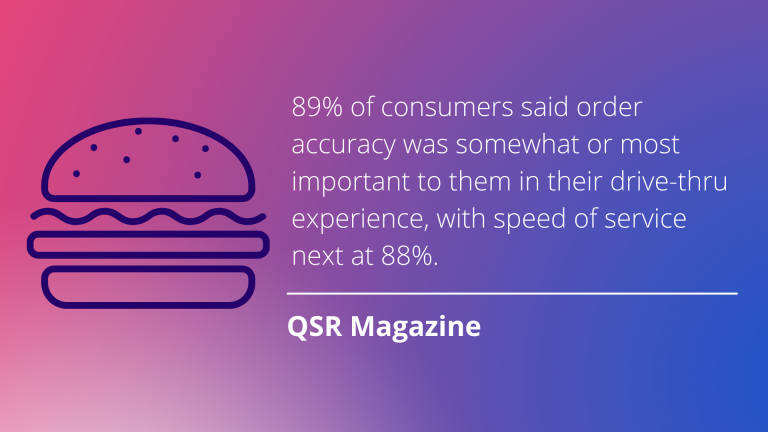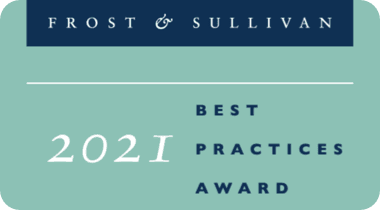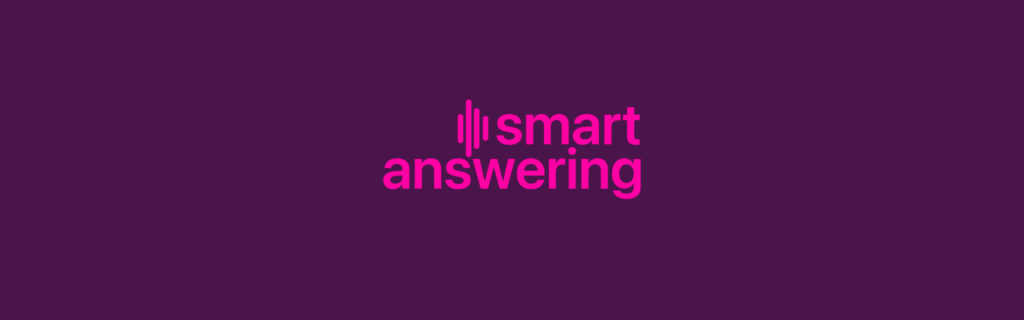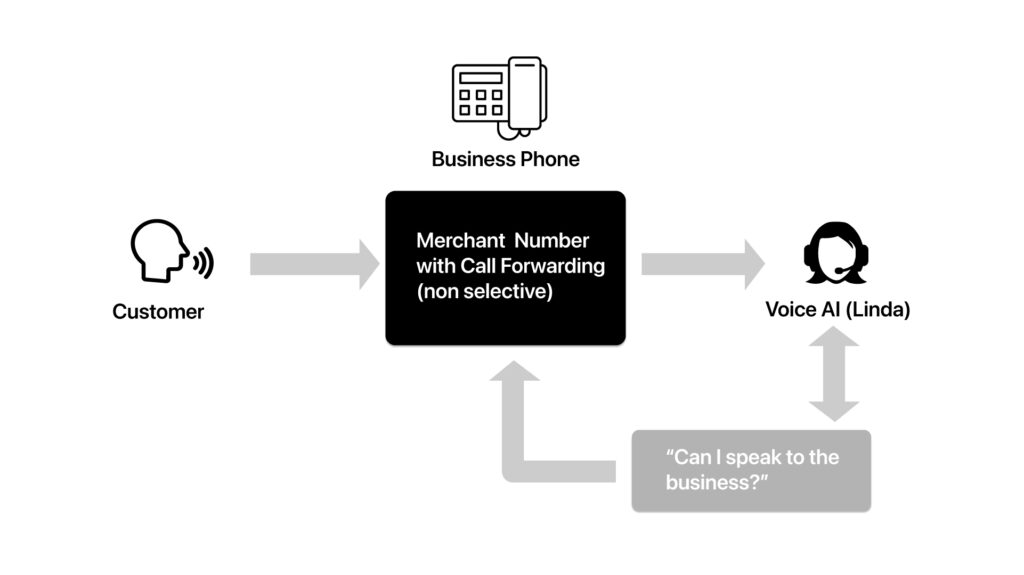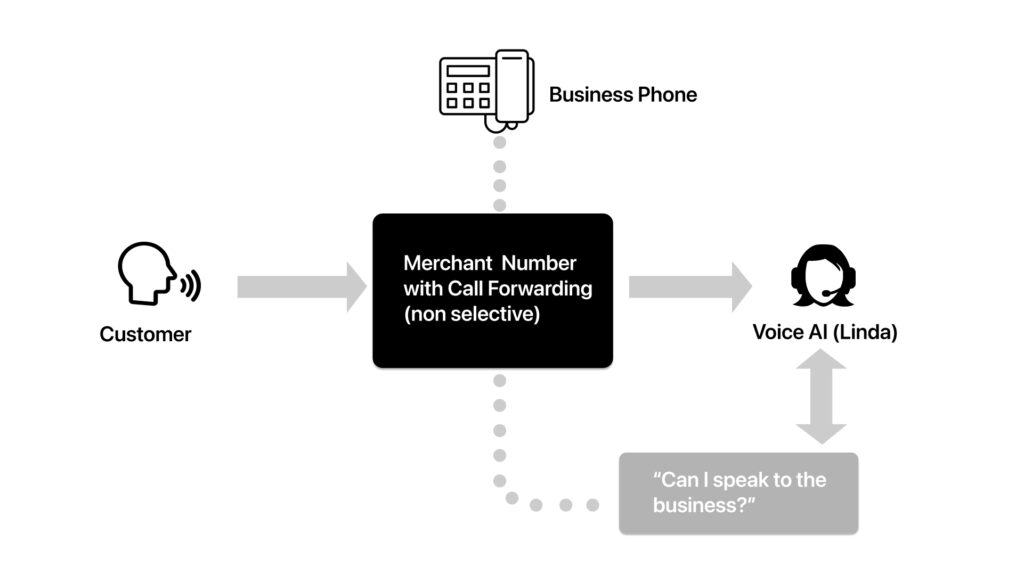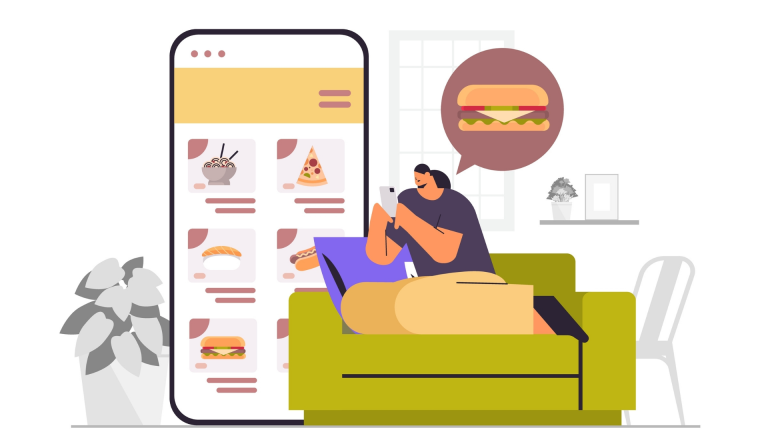This blog will review the steps required to set up the telecom connections that enable SoundHound Smart Answering. If you have not signed up, please visit the signup page.
SoundHound Smart Answering is an AI-powered voice assistant that handles 100% of your phone calls, from simple requests such as hours or location to information on your products and services including promotions and payment options.
Setting Up Smart Answering Call Forwarding
Activating your SoundHound Smart Answering phone system requires you to forward your calls from your business phone provider to our AI-powered phone number.
Call Forwarding Process:
Your SoundHound Smart Answering phone solution can flow in one of three ways, depending on whether you need to allow customers to speak to a live person at your business:
- If your business does not require that customers be able to speak directly to your business, this is the simplest option, called Default Call Forwarding.
- If your business does require this capability, certain SoundHound-supported telecom providers offer a feature called Selective Call Forwarding that allows you to forward these calls.
- If your business does require this capability and you have multiple phone numbers at your business, Second Line Call Forwarding allows you to forward calls back to your business on the second line.
Here are the different ways to set up call forwarding:
(A) Default Call Forwarding
Depending on your phone provider, please log in to your telecom portal or pick up your business line and dial *72 + your Smart Answering number you received in setup (or any of the default call forwarding commands your telecom provider has set up). This sets up your phone so that all calls are forwarded to the SoundHound Smart Answering number. Click here for more details on setting up default call forwarding.
(B) Selective Call Forwarding
If you use one of these telecom providers, they offer the Selective Call Forwarding feature that works with SoundHound. Visit one of these sites:
If you do not use one of these supported telecom providers or want more details, visit the Selective Call Forwarding section.
(C) Second Line Call Forwarding
Choose this option if you require that your customers be able to speak to a live person at your business once they’ve engaged with SoundHound Smart Answering and you have a second phone line.
To set this feature up, log in to your telecom provider’s portal or pick up your business line and dial *72 + your Smart Answering number you received in setup (or any of the default call forwarding commands your telecom provider has set up). For more details, visit the Second Line Call Forwarding section.
Contact Us
If you have any questions, please reach out to us at [email protected] or call us at 888-205-9726. A dedicated SoundHound specialist will assist you and your business with setting up call forwarding.
You can also reserve time with a SoundHound specialist using Calendly:
Schedule a meeting
We appreciate your business and we look forward to working with you!